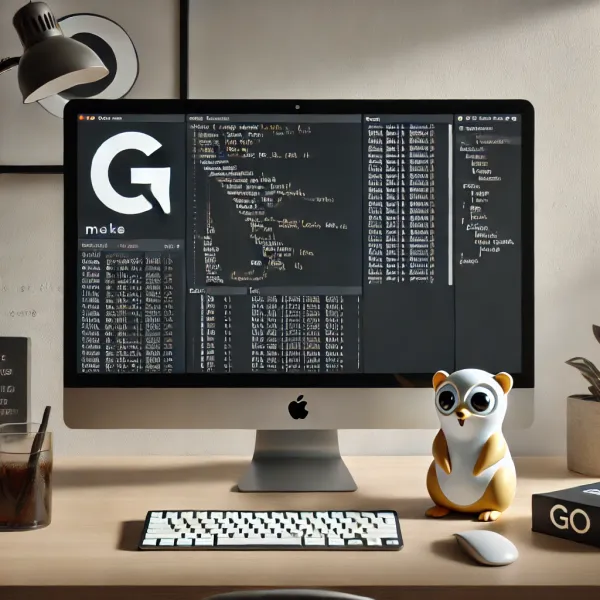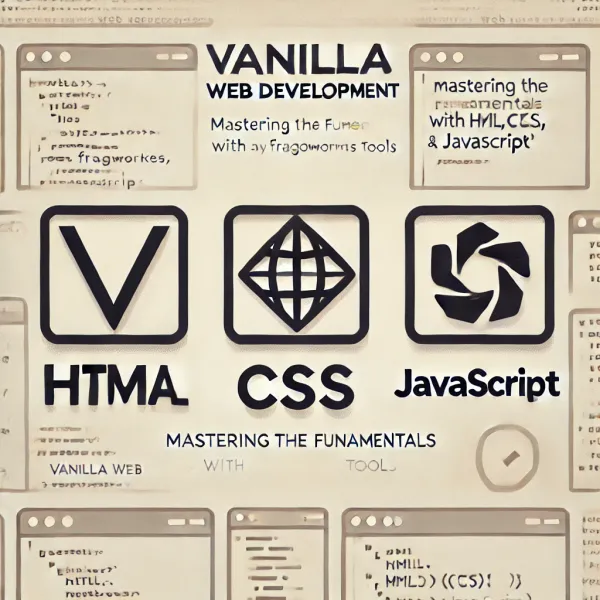Creating Your First Blog with Next.js: A Step-by-Step Guide

Hey there, fellow developers! Today, we're going to dive into the world of Next.js and create a simple yet functional blog. Whether you're new to React or looking to explore the power of server-side rendering, this tutorial is perfect for you. Let's get started!
Step 1: Setting Up Your Next.js Project
First things first, let's create our project and install the necessary dependencies. Open your terminal and run these commands:
mkdir my-nextjs-blog
cd my-nextjs-blog
npm init -y
npm install next react react-dom
Step 2: Project Structure
Now, let's set up our project structure. Create the following folders and files:
Copymy-nextjs-blog/
├── pages/
│ ├── index.js
│ └── posts/
│ └── [id].js
├── components/
│ └── Layout.js
├── styles/
│ └── globals.css └── package.json
Step 3: Configuration
Open your package.json file and add these scripts:
"scripts": {
"dev": "next dev",
"build": "next build",
"start": "next start"
}
Step 4: Creating Our Home Page
Let's create our main page. In pages/index.js, add the following code:
import Link from 'next/link'
import Layout from '../components/Layout'
const posts = [
{ id: 1, title: 'My First Blog Post' },
{ id: 2, title: 'Another Interesting Post' },
]
export default function Home() {
return (
<Layout>
<h1>Welcome to My Blog</h1>
<ul>
{posts.map((post) => (
<li key={post.id}>
<Link href={`/posts/${post.id}`}>
<a>{post.title}</a>
</Link>
</li>
))}
</ul>
</Layout>
)
}
Step 5: Individual Post Pages
For individual post pages, we'll use dynamic routing. Create pages/posts/[id].js:
import Layout from '../../components/Layout'
import { useRouter } from 'next/router'
const posts = {
1: { title: 'My First Blog Post', content: 'This is my first post content.' },
2: { title: 'Another Interesting Post', content: 'This is another post content.' },
}
export default function Post() {
const router = useRouter()
const { id } = router.query
const post = posts[id]
if (!post) return <p>Post not found</p>
return (
<Layout>
<h1>{post.title}</h1>
<p>{post.content}</p>
</Layout>
)
}
Step 6: Layout Component
To maintain consistency across pages, let's create a Layout component in components/Layout.js:
import Link from 'next/link'
import styles from '../styles/Layout.module.css'
export default function Layout({ children }) {
return (
<div className={styles.container}>
<header className={styles.header}>
<nav>
<Link href="/">
<a>Home</a>
</Link>
</nav>
</header>
<main>{children}</main>
<footer className={styles.footer}>
<p>© 2024 My Next.js Blog</p>
</footer>
</div>
)
}
Step 7: Adding Some Style
Let's add some basic styling. In styles/globals.css, add:
body {
font-family: Arial, sans-serif;
line-height: 1.6;
padding: 0;
margin: 0;
}
a {
color: #0070f3;
text-decoration: none;
}
a:hover {
text-decoration: underline;
}
Step 8: Running Your Blog
Now, let's see our blog in action! Run this command:
npm run dev
Visit http://localhost:3000, and voila! You should see your new blog up and running.
Conclusion:
And there you have it – your very own Next.js blog! This is just the beginning. From here, you can add more features like fetching posts from an API, implementing a CMS, or enhancing the design. The possibilities are endless!
Remember, the beauty of Next.js lies in its simplicity and powerful features like server-side rendering and static site generation. As you continue to explore, you'll discover even more ways to optimize and expand your blog.
Happy coding, and don't forget to share your creations with the world!